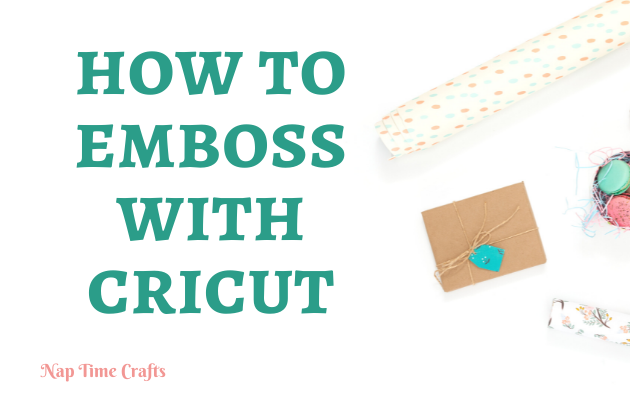Can you emboss with a Cricut?
A Cricut machine can only deboss, not emboss. Debossing creates a recession in your material whereas embossing makes a raised impression. You will need a Cricut Maker or Maker 3 to deboss with a debossing tool.
Dembossing your next craft can is a sure way to take it up a notch, adding a touch of elegance and professionalism to your project. With the Cricut machine, it is effortless to demboss in the comfort of your home, and you’ll be impressed with the crisp results.
Luckily for you, I’ll show you how to deboss with your Cricut and what tools you’ll need. I’ll show you the exact steps you need to make your first debossing.
This article may contain affiliate links which pay a commission and support this blog. Thank you for your support!
Can a Cricut Machine Emboss?
Technically, a Cricut is a debossing machine, not an embossing one. Many people confuse embossing and debossing and even use them interchangeably. Embossing material results in a raised design, while debossing creates a recessed design or stamped down into the material.
The Cricut Maker 3 comes with a debossing tool that can create a recessed design on materials such as foil cardstock, coated paper, and basswood. You can technically use the debossing tool on the material and then flip it over to create an embossed effect, but results may be mixed. This reversed debossed design creates the best-embossed effect on thinner paper.
If you are looking to deboss, the Maker 3 is the only Cricut machine on the market that offers such a feature. It costs roughly $400 as of 2022 on the official Cricut website; however, if you want to save money, you can try to get your hands on the original older model, the Cricut Maker, and combine it with a compatible debossing tool.
The latest Maker 3 model came out in June 2021. Both the Maker and Maker 3 are great machines, but the newest model can cut up to 12 ft in length instead of the 1.9 ft offered by the original model.
The Maker 3 also works with Smart Materials, meaning it can cut without a cutting mat. This newest model also has a stronger motor and can cut up to two times faster than the original model.
How to Deboss with Cricut
The Cricut Debossing Tip is designed to press a tiny rollerball into a material. This glides over the material, firmly creating a clean, deep recessed design. You can deboss materials such as Kraft board, cardstock, craft foam, construction paper, foil, vellum, balsa wood, glitter or shimmer paper, coated cardstocks, basswood, and leather.
If you use leather, make sure to dampen it evenly with a sponge before debossing slightly. The best results will come from using paper products.
Materials
To deboss with a Cricut machine, you’ll need the right machine: either a Cricut Maker or Cricut Maker 3. This will include the optimal Design Space software you will need. This software is available for Android, Windows, Mac, and iOS.
Next, you’ll need the specific debossing tool called the Cricut Maker Debossing Tip, which is listed on their website for $25.
To fit the debossing tool to the Maker machine, you will also need to purchase the Cricut QuickSwap Housing, a base that quickly switches out various tools and blades. You can also use this for other Cricut tools like scoring wheels, the wavy, perforation, and the engraving tip.
If you already have a QuickSwap Housing from another tool, rest easy – it will also fit the embossing tip, so you won’t need to purchase another.
Last but not least, you will need the material you wish to deboss and a Cricut mat that correlates with the material. For example, if your material is basswood, the best mat to use would be StrongGrip. You can find the best mat selections on Cricut’s website.
Cricut Debossing Process
- Step 1: Open Cricut’s software, Design Space, and choose the design you want to deboss.
- Step 2: Click on your design to select it. Go to ‘Edit.’ Under ‘Linetype,’ choose ‘Deboss’ and click ‘Apply.’ Once you select the debossing line type, your computer will communicate with the machine, prompting you on when and where to add the debossing tool.
- Step 3: Click ‘Make It.” In the project preview screen, click and drag your design where you want it and use the “Attach” tool to secure it in place.
- Step 4: Now, it’s time to load your material into the Cricut machine on top of the mat. The software will show which materials you can use when you start the process. Make sure your material is compatible with the machine. If your material appears grayed out in Design Space, that means it cannot be debossed. Cricut’s website has an extensive list of all materials that can be debossed.
- Step 5: Choose the mat you are using in Design Space.
- Step 6: Click the debossing tool on the QuickSwap Housing. The software will tell you when to insert the Debossing Tip. You’ll then push and hold the button at the top of the housing to snap the tip in, followed by releasing the button. If you’ve happened to throw away the packaging and have multiple tools that look similar, look for the engraved ‘21.’ That is the Debossing Tip.
- Step 7: Put the debossing tool with the housing into Clamp B. The software will continually show you which tools to load and where to load them, making it super user-friendly
- Step 8: Once your material is loaded on the mat and the debossing tool is in the machine, the Cricut button will begin to flash. Press this button and let the machine work its magic. Don’t be alarmed if the machine stops mid-design or lifts the tools to spin. This is normal and is to protect the tool so it doesn’t wear down.
- Step 9: Wait for the machine to stop working, extract the material, and marvel at your beautifully debossed design.
Summary: How to emboss with a Cricut
As you can see, Cricuts can deboss instead of emboss. Debossing involves creating a recession where as embossing creates a raised impression. You can flip your material over with a Cricut Maker 3 and try reverse embossing, but results vary.
The Cricut Maker and Cricut Maker 3 are needed to deboss. You’ll also need to use the Cricut Design Space software and the debossing tool. Make sure you are using the correct mat for the material you are trying to deboss.